Unlocking the full potential of your iPhone 12 involves more than its sleek design and cutting-edge features. Understanding how to effectively update iPhone 12 ensures your device stays at the forefront of performance and security.
Delve into this guide to seamlessly navigate the update process, enabling you to harness the latest advancements, optimize functionalities, and fortify your device against vulnerabilities.
Understanding iPhone 12 Updates
Understanding iPhone 12 updates is pivotal for optimal device performance. Regular updates offer enhanced features, security patches, and bug fixes. Knowing the update mechanisms, whether automatic or manual, ensures your device remains current, guaranteeing a seamless user experience and safeguarding against potential vulnerabilities.
How To Enable Automatic Updates on iPhone 12?
To enable automatic updates on iPhone 12:
Accessing Settings
To enable automatic updates on your iPhone 12, start by accessing the “Settings” application, usually found on the home screen or within the app list.
Navigating to General Settings
Once in the “Settings” app, scroll down to find and select the option labeled “General.”
Selecting Software Update
Within the “General” settings, locate and tap on “Software Update.”
Activating Automatic Updates
Once in the “Software Update” section, you’ll see an option for “Automatic Updates.” Toggle the switch to the ‘On‘ position.
Confirmation and Functionality
After enabling automatic updates, your iPhone 12 will independently check for new software updates and download/install them in the background.
How to update iPhone 12 manually?
To manually update iPhone 12:
Access Settings
Open the “Settings” app on your iPhone 12.
Navigate to General
Scroll down and tap on “General.”
Select Software Update
Tap on “Software Update” within the General settings.
Check for Updates
If an update is available, tap “Download and Install.”
This process allows you to manually initiate and install any available updates for your iPhone 12, ensuring it remains up-to-date with the latest software.
Why is the iPhone 12 not updating?
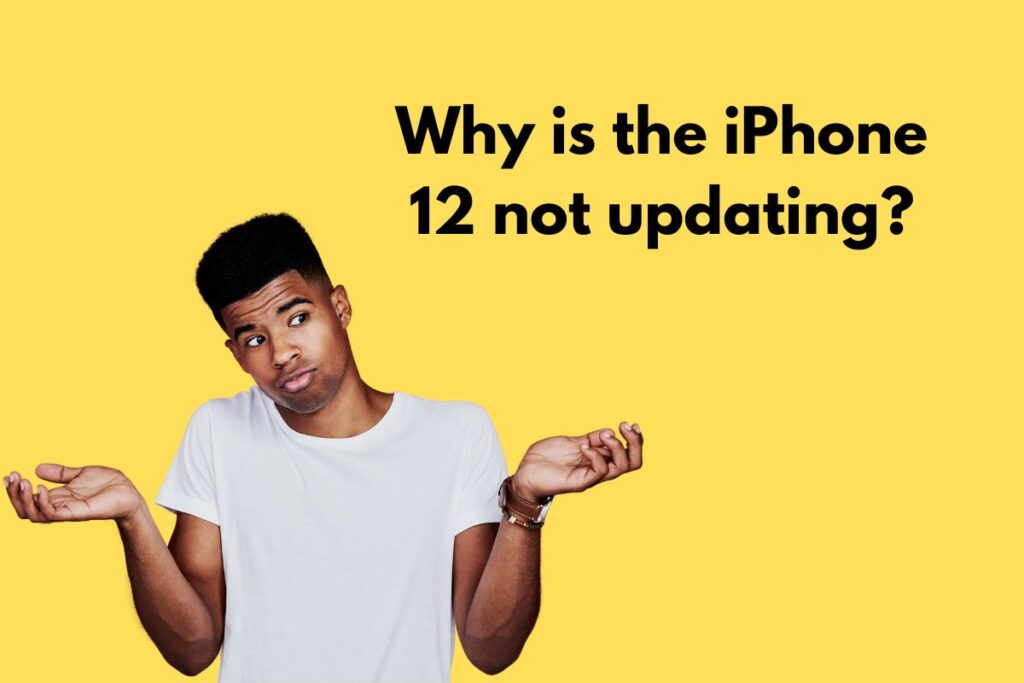
Here are some reasons why an iPhone 12 might not be updating:
- Insufficient Storage: If your device lacks enough free space, it may struggle to download and install updates.
- Weak or Unstable Internet Connection: Poor network connectivity can interrupt the update process or prevent downloads.
- Software Compatibility: Some updates might require specific software versions or configurations, which your device might not meet.
- Server Issues: Apple’s servers might experience high traffic, causing update delays or failures.
- Battery Level: Updates often require a certain battery level to commence. Low battery levels may inhibit the update process.
- Software Glitches: Occasionally, software glitches or bugs on the device might interfere with the update process.
Addressing these factors can often resolve issues related to iPhone 12 update failures.
What to do if iPhone 12 is not updating?
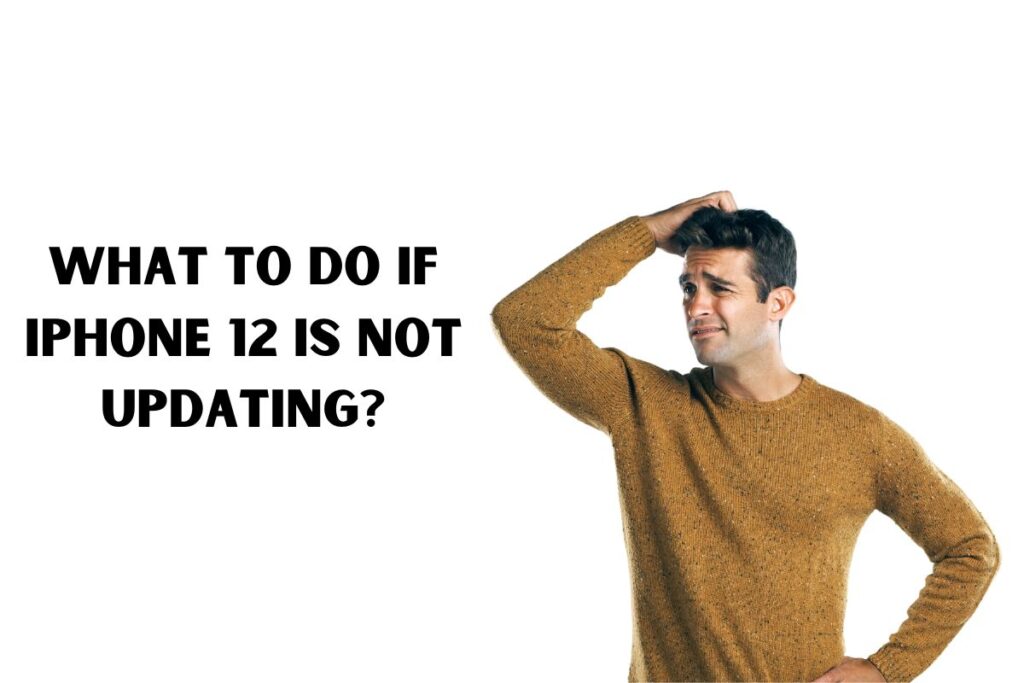
When iPhone 12 is not updating, here are steps you can take:
- Check Connectivity: Ensure a stable Wi-Fi connection or use a reliable cellular network.
- Free Up Storage: Delete unnecessary files or apps to create space for the update.
- Restart Your iPhone: Try restarting your device before retrying the update.
- Utilize a Computer: If the update fails, consider using iTunes or Finder on a computer for the update.
- Reset Network Settings: Resetting network settings might resolve any connectivity issues affecting the update process.
- Get Apple Support: If problems persist, seek assistance from Apple Support or visit an Apple Store for guidance and troubleshooting.
Conclusion
In conclusion, ensuring your iPhone 12 remains updated is vital for optimal performance and security. Understanding the update process, troubleshooting common issues, and knowing when and how to update iPhone 12 are key to maintaining a smooth user experience. Stay proactive in updating your device to enjoy the latest features and safeguard against potential vulnerabilities.
FAQs
How often does the iPhone 12 receive updates?
Updates for the iPhone 12 are typically released regularly, aiming to enhance functionality and security. However, the frequency can vary based on Apple’s software release schedule.
Can I pause an ongoing iPhone 12 update?
Unfortunately, once an update starts, it can’t be paused. However, you can schedule the update for a more convenient time.
Are updates necessary for my iPhone 12?
Yes, updates are crucial as they often contain security patches, bug fixes, and new features, ensuring your device functions optimally.
How long does it take to update iPhone 12?
The update iPhone 12 duration varies based on the size of the update and internet speed. Larger updates might take longer to download and install.
What should I do if an update iPhone 12 fails?
If an update iPhone 12 fails, ensure you have a stable internet connection, restart your device, and attempt the update again. If issues persist, contact Apple Support.
Can I downgrade my iPhone 12 to a previous iOS version?
Apple sometimes signs older iOS versions. If available, you can revert to the previous version following specific instructions.

