If you’ve just got your hands on an iPhone 6 or are considering buying one, knowing where to locate the SIM card slot is essential.
In this comprehensive guide, we’ll not only show you where to find sim card on iPhone 6 but also provide valuable information on what you need, how to insert the SIM card, and how to remove it.
Whether you’re a new iPhone owner or simply need a refresher, this article has you covered.
Where is the SIM Card Slot located in iPhone 6
The SIM card slot in an iPhone 6 is conveniently positioned on the device’s right-hand side. To locate it, you’ll want to examine the right edge carefully. There, you’ll notice a small pinhole. This unassuming feature is the access point to the SIM card slot.
By gently inserting a SIM card eject tool or a paperclip into this pinhole and applying slight pressure, you can effortlessly pop out the SIM card tray. Once the tray is ejected, it reveals the SIM card slot, allowing you to insert or remove your SIM card swiftly and with ease. This design ensures that managing your SIM card on iPhone 6 is a user-friendly and straightforward process.
Things You Need
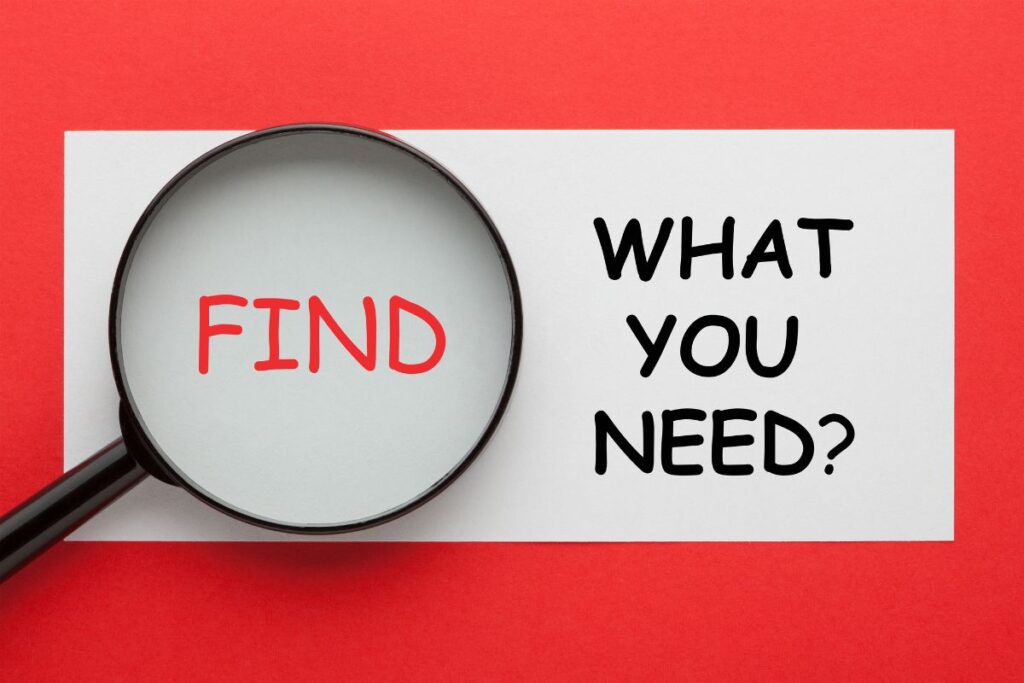
Before you proceed, gather the following items:
- An iPhone 6
- A SIM card (standard, micro, or nano size, depending on your carrier)
- A SIM card eject tool or a paperclip
With these items ready, you’re all set to insert the SIM card.
How to Insert the SIM Card on iPhone 6 – Steps
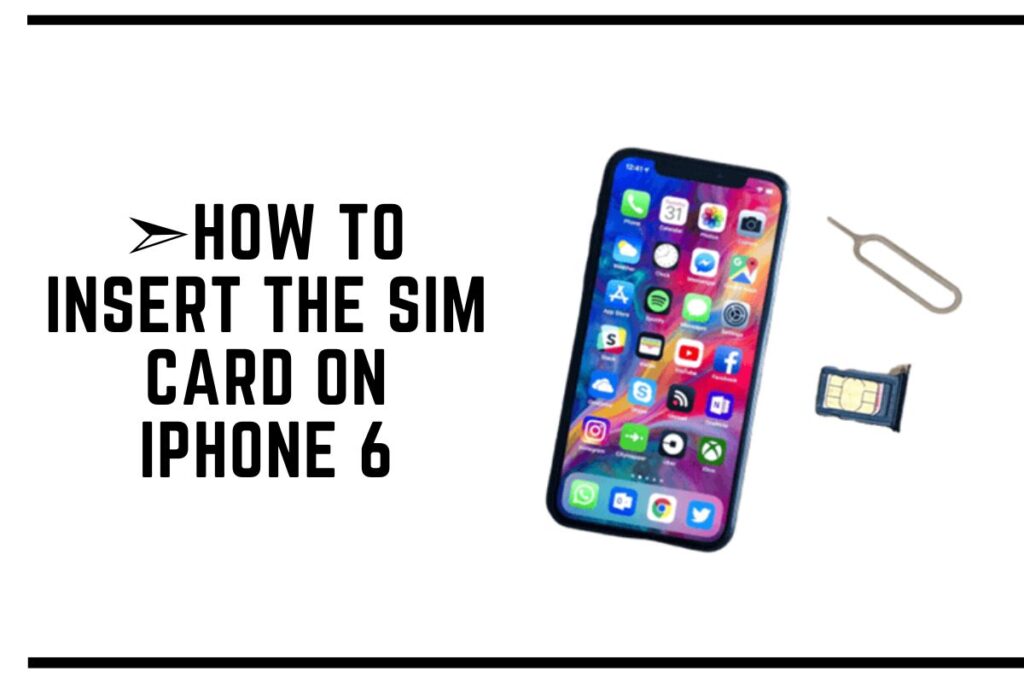
Now, let’s walk through the steps to insert your SIM card into the iPhone 6:
Step 1: Power Off Your iPhone
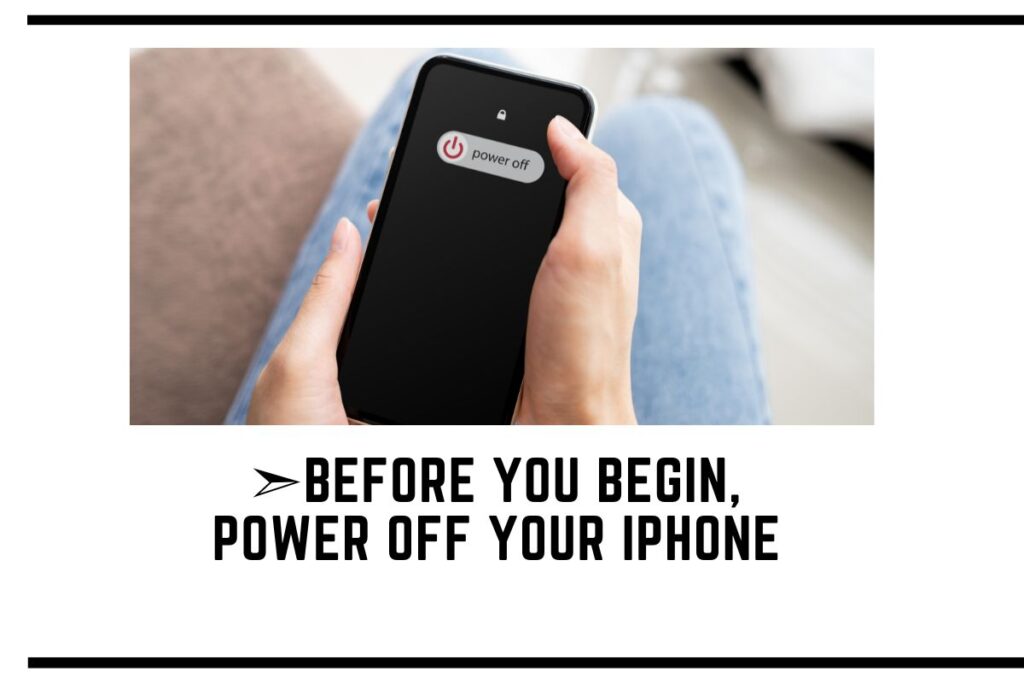
Before you begin, make sure your iPhone is turned off to prevent any potential damage.
Step 2: Locate the SIM Card Slot
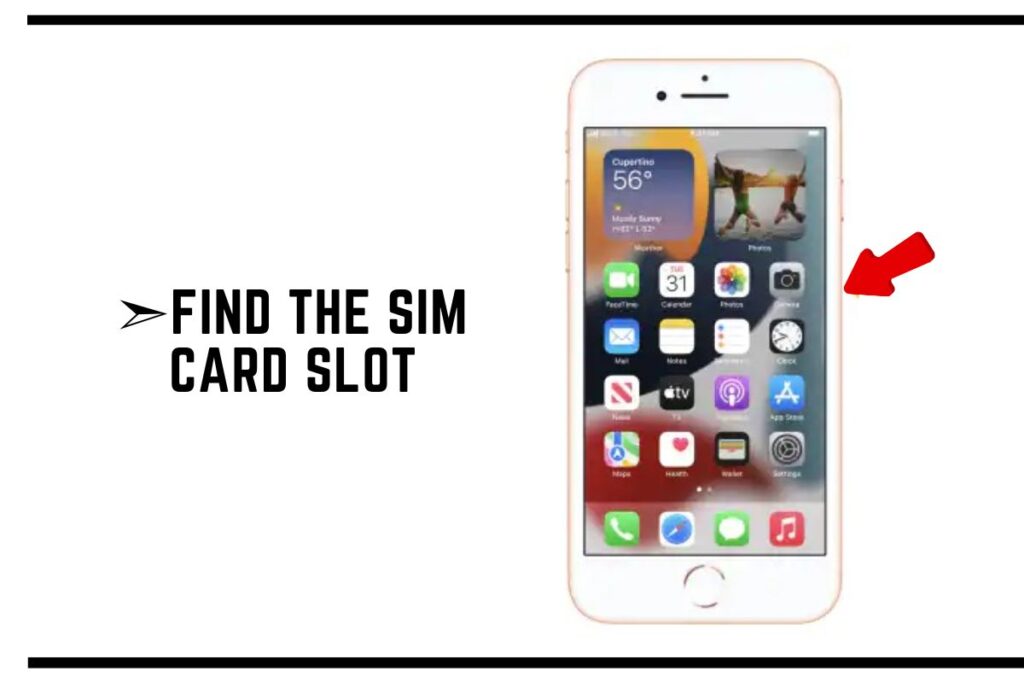
Refer to the previous section to find the SIM card slot.
Step 3: Insert the SIM Eject Tool
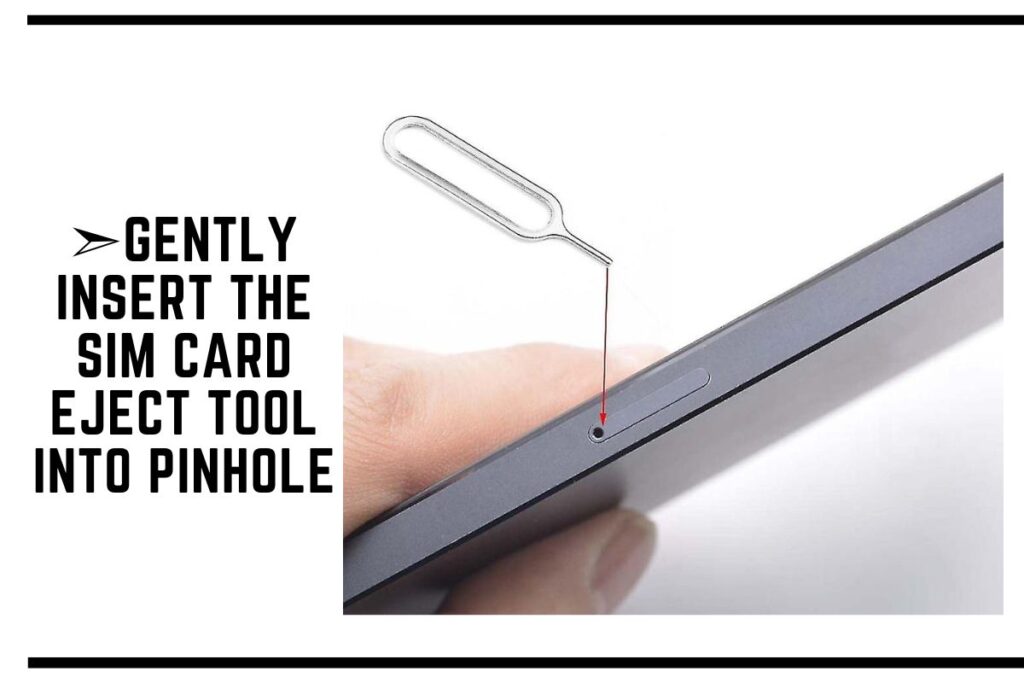
Gently insert the SIM card eject tool or a paperclip into the pinhole.
Step 4: Eject the SIM Tray
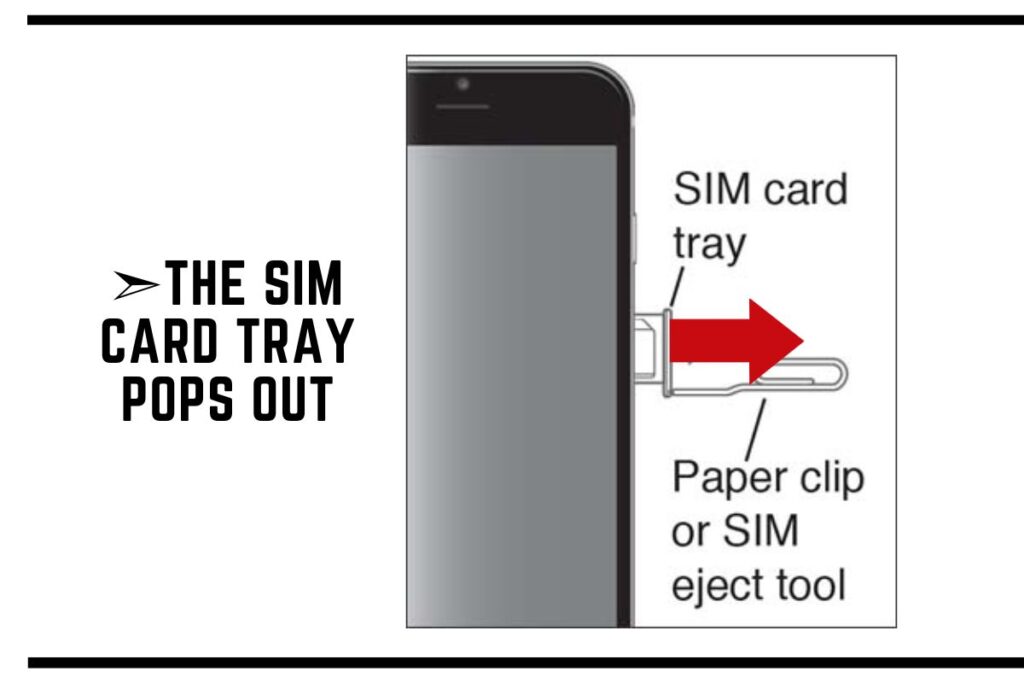
Apply a bit of pressure until the SIM card tray pops out.
Step 5: Place the SIM Card
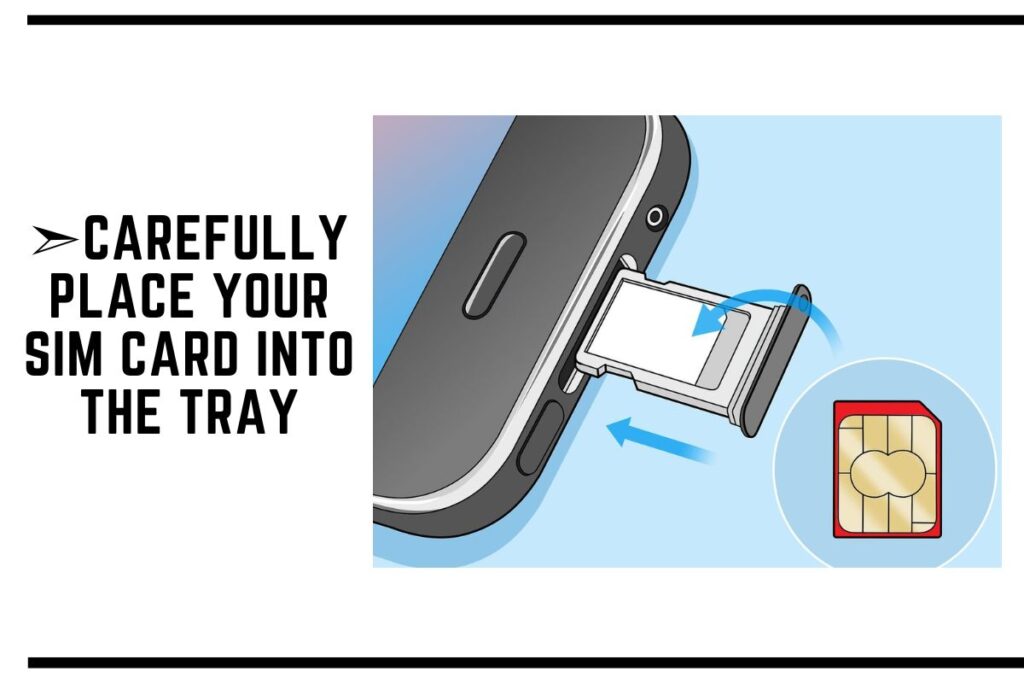
Carefully place your SIM card into the tray, aligning it with the designated area.
Step 6: Reinsert the Tray
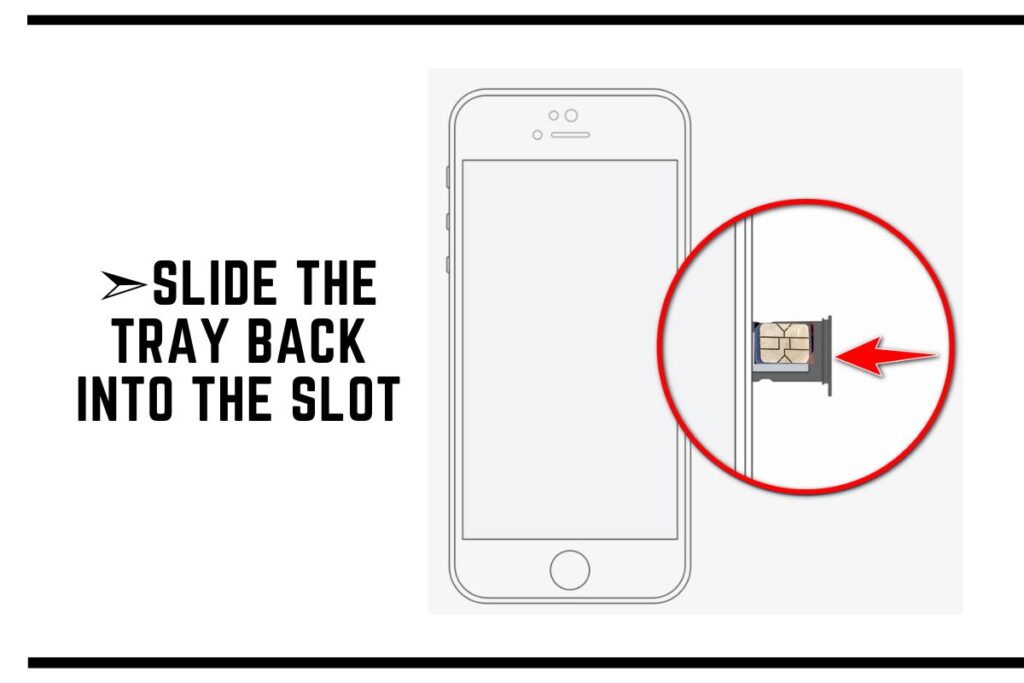
Slide the tray back into the slot until it clicks into place.
Step 7: Power On Your iPhone
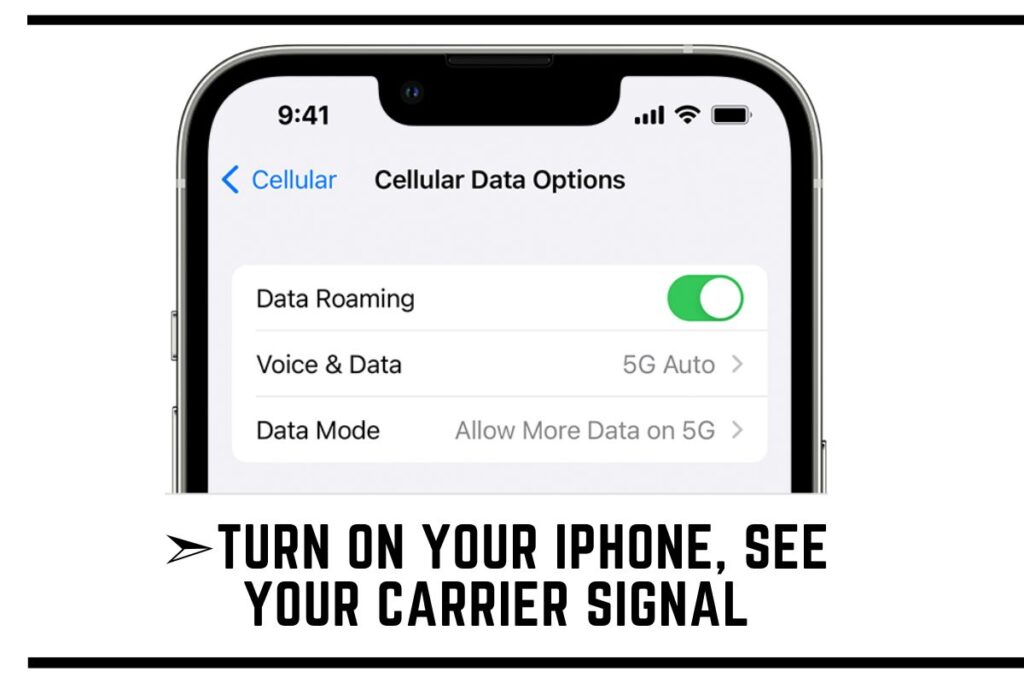
Turn on your iPhone, and you should see your carrier signal within a few moments.
Congratulations! You’ve successfully inserted your SIM card on iPhone 6. Now, let’s learn how to remove it if needed.
How to Remove the SIM Card on iPhone 6 – Steps
If you ever need to remove your SIM card from iPhone 6, follow these steps:
Step 1: Power Off Your iPhone
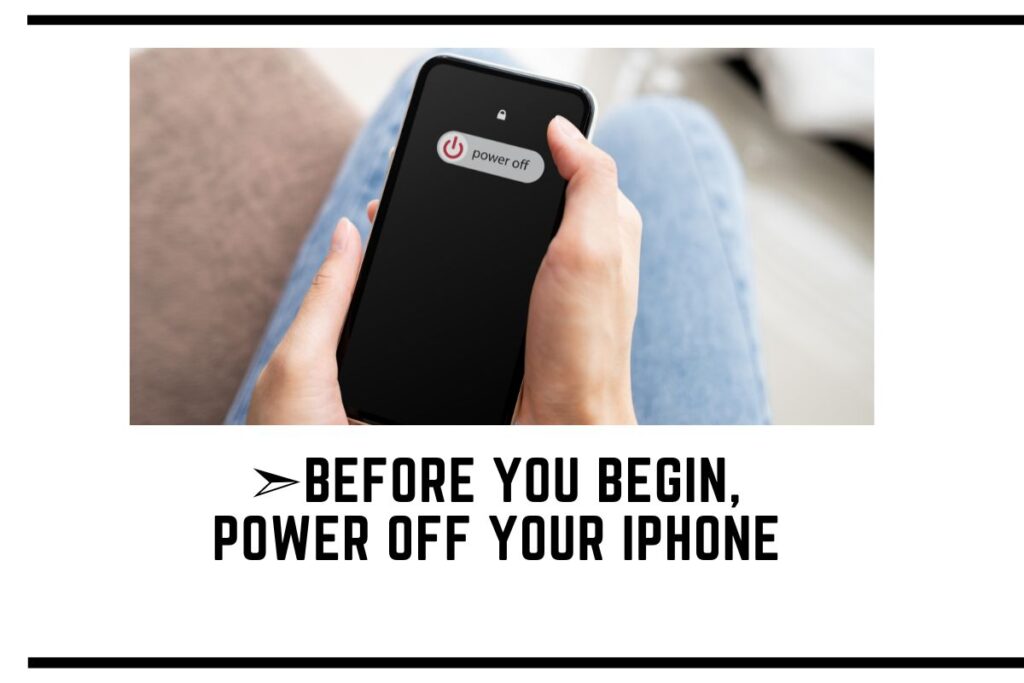
As with inserting the SIM card, it’s essential to turn off your iPhone.
Step 2: Locate the SIM Card on iPhone 6
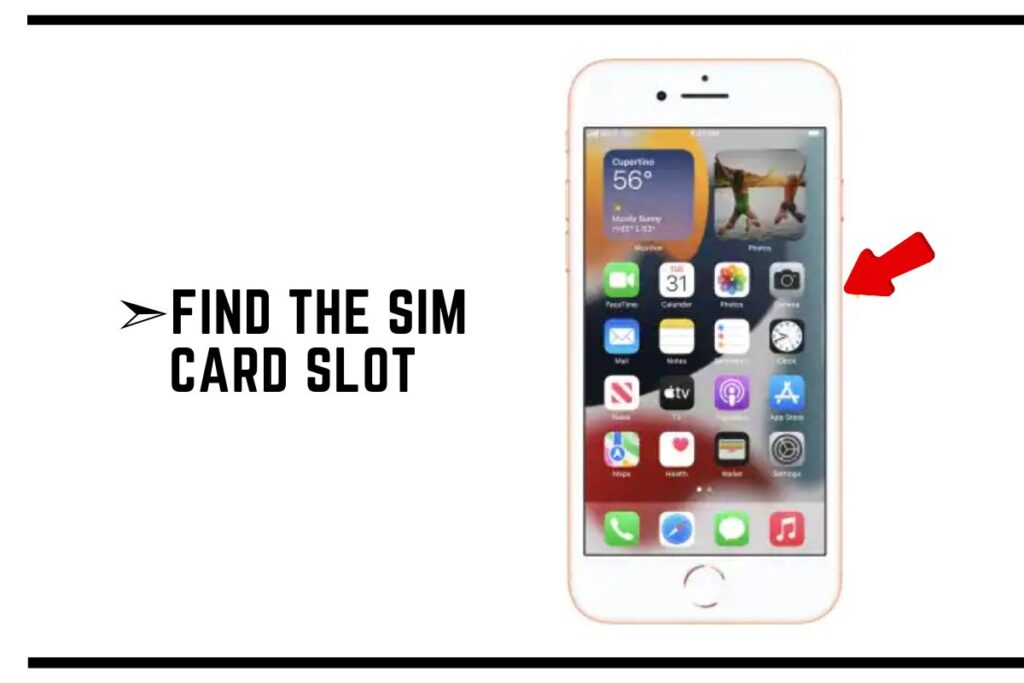
Find the SIM card slot as mentioned earlier.
Step 3: Insert the SIM Eject Tool
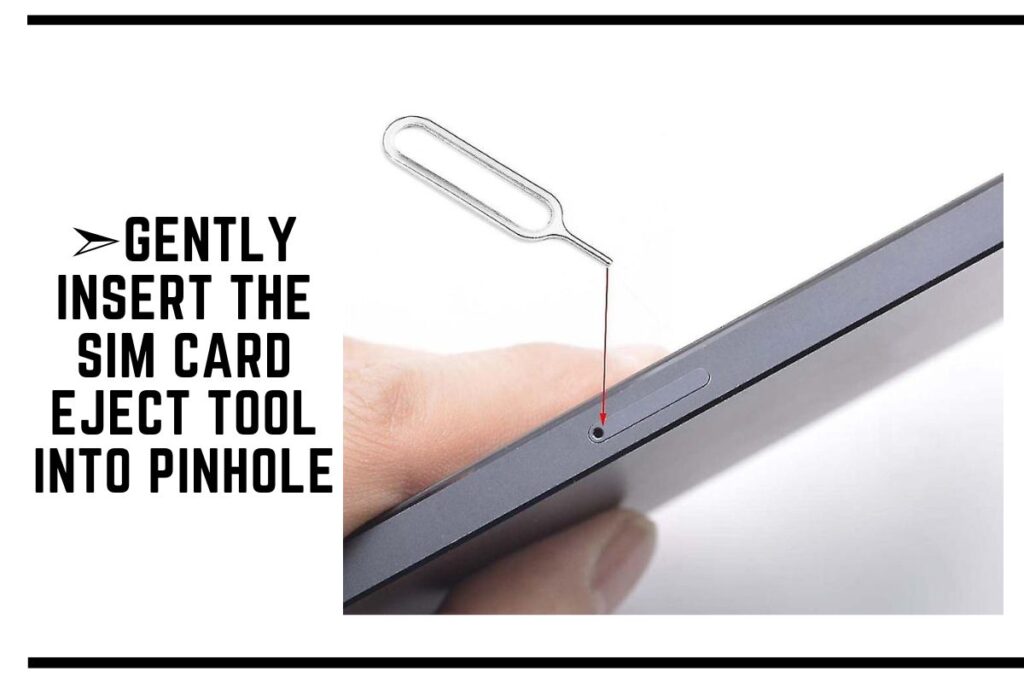
Gently insert the SIM card eject tool or a paperclip into the pinhole.
Step 4: Eject the SIM Tray
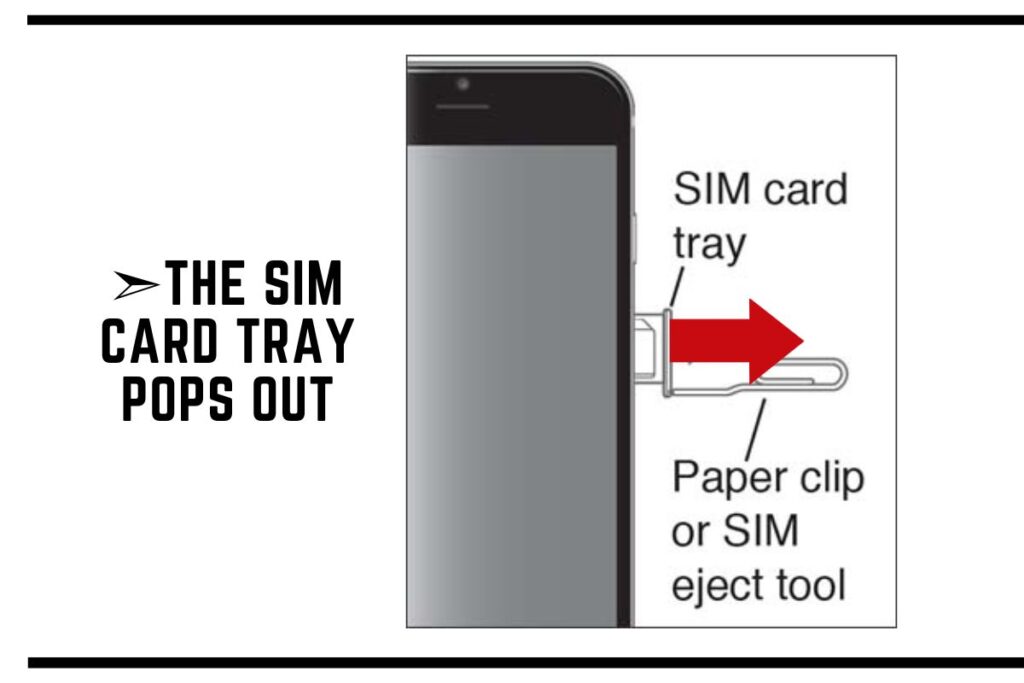
Apply slight pressure to release the SIM card tray.
Step 5: Remove the SIM Card
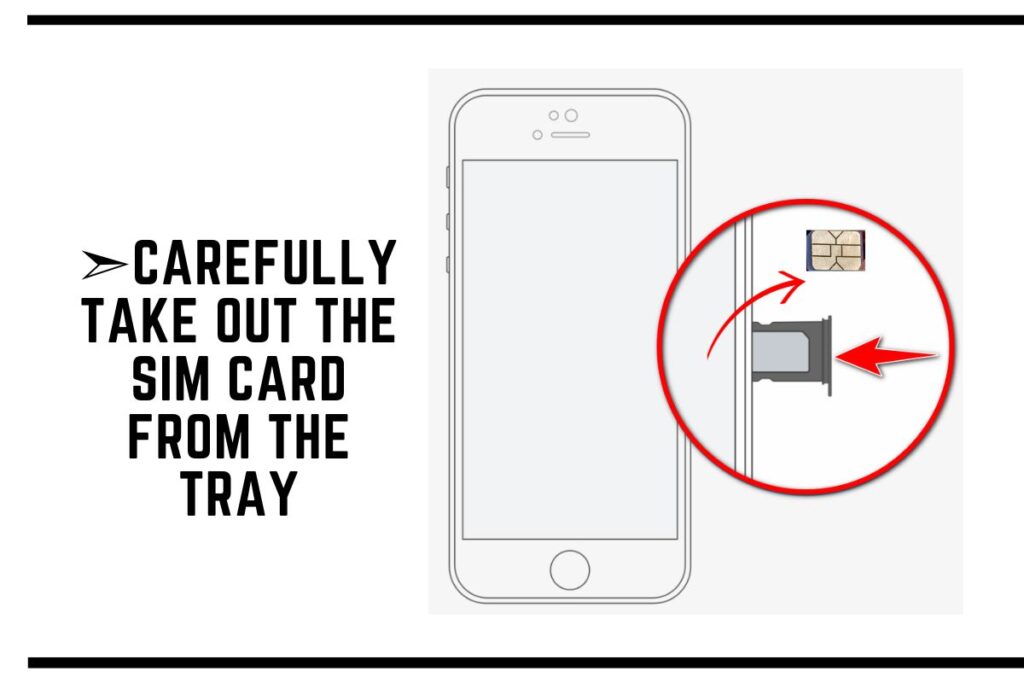
Carefully take out the SIM card from the tray.
Step 6: Reinsert the Tray
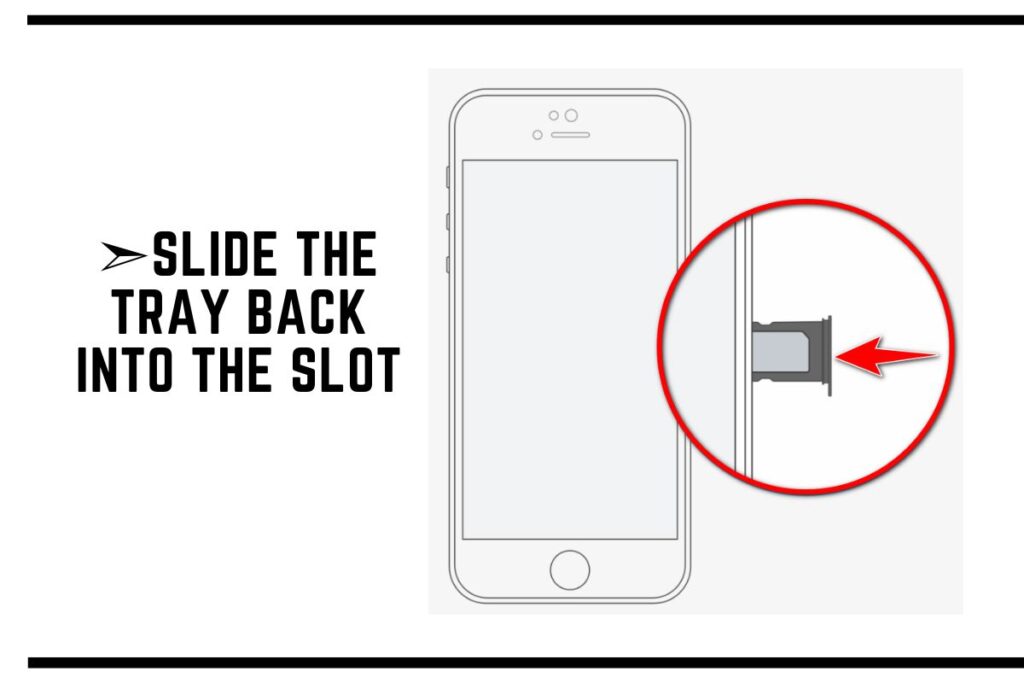
Slide the tray back into the slot.
Step 7: Power On Your iPhone
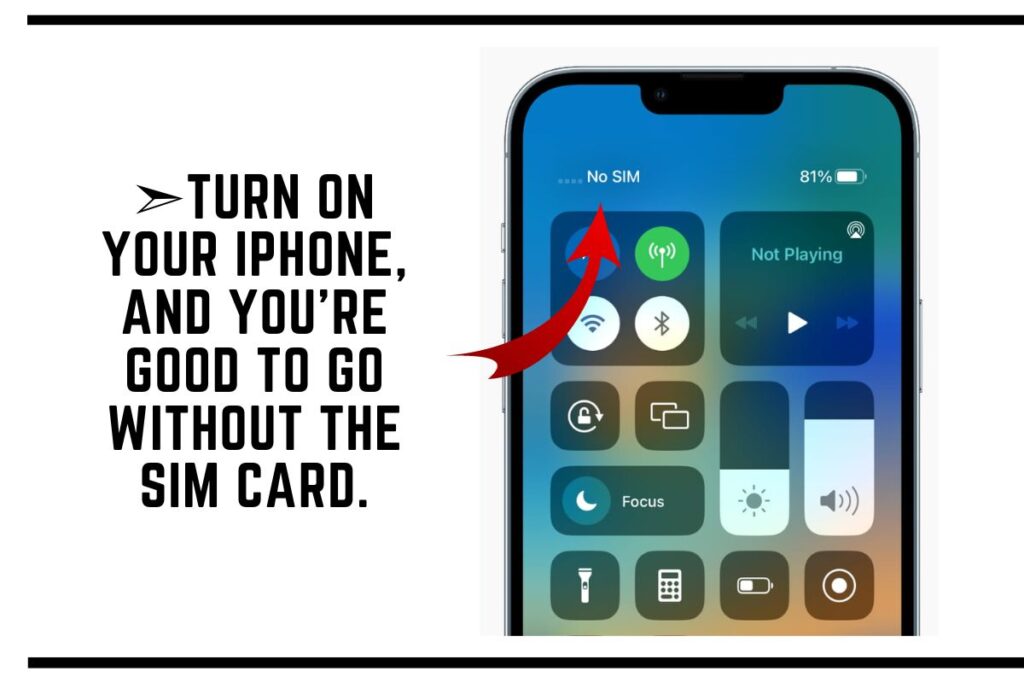
Turn on your iPhone, and you’re good to go without the SIM card on iPhone 6.
Conclusion
In this comprehensive guide, we’ve explored where to find the SIM card slot on an iPhone 6, what you need to insert or remove the SIM card, and provided answers to common questions.
With this knowledge, you can confidently manage your iPhone’s SIM card, ensuring a seamless mobile experience.
Frequently Asked Questions (FAQs)
Can I use any SIM card with my iPhone 6?
Yes, the iPhone 6 is typically unlocked, so you can use SIM cards from various carriers. However, you may need to check compatibility with your carrier.
What happens if I insert the SIM card incorrectly?
Inserting the SIM card incorrectly can lead to issues with connectivity. Make sure to align the card properly with the designated area on the tray.
Can I switch SIM cards between iPhones?
Yes, you can switch SIM cards between iPhones as long as they use the same card size (standard, micro, or nano).
How do I know if my iPhone 6 is locked to a carrier?
To check if your iPhone 6 is carrier-locked, contact your carrier or insert a SIM card from another carrier. If it works, your iPhone is likely unlocked.
What should I do if my iPhone doesn’t recognize the SIM card?
If your iPhone doesn’t recognize the SIM card, try removing and reinserting it. If the issue persists, contact your carrier or Apple support.
Can I use my iPhone 6 without a SIM card?
Yes, you can use an iPhone 6 without a SIM card, but you’ll have limited functionality, such as making emergency calls and using Wi-Fi.

