Are you looking to unlock the hidden gems of your iPhone 6? This versatile device boasts a range of iPhone 6 hidden features and tricks that can enhance your user experience.
From taking pictures using your headphones to discovering the secrets of Shake to Undo, we’ve got you covered.
In this comprehensive guide, we’ll delve into the world of iPhone 6 hidden features, revealing tips that can make your daily interactions with your device more convenient and enjoyable.
Unveiling the iPhone 6 Hidden Features
Unveiling the iPhone 6 Hidden Features of iPhone 6:
Taking Photos Using Your Headphones
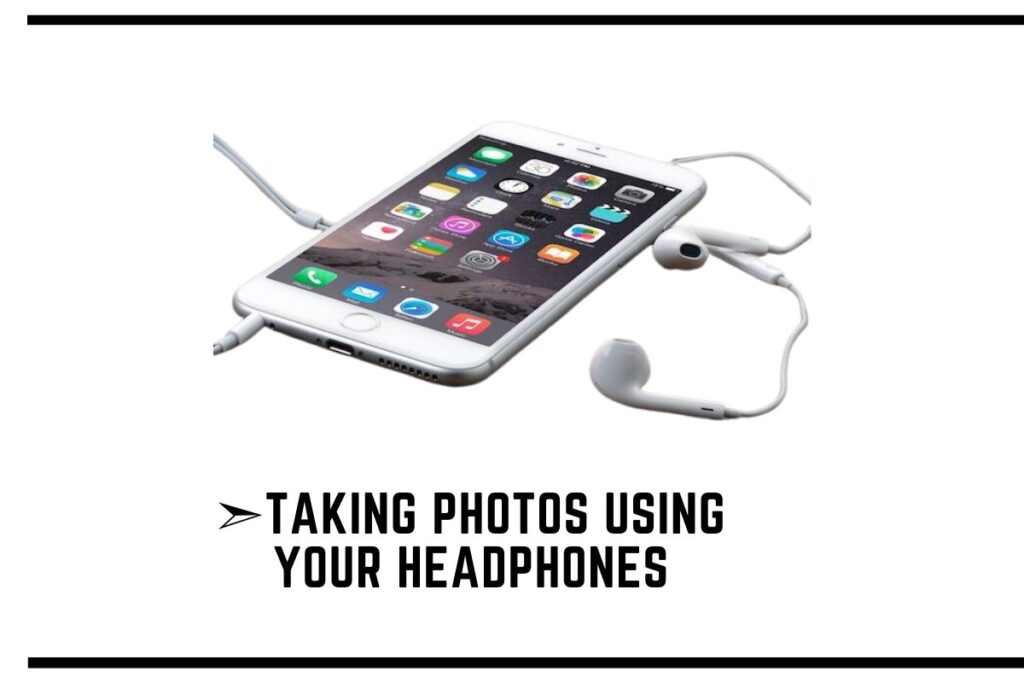
The iPhone 6 hidden features extend to how you capture images. Did you know you can take photos using your headphones? It’s a unique and convenient feature of the iPhone 6. To utilize this, simply plug in your headphones, open the camera app, and press the volume-up button on your headphones to take a picture.
Shake to Undo
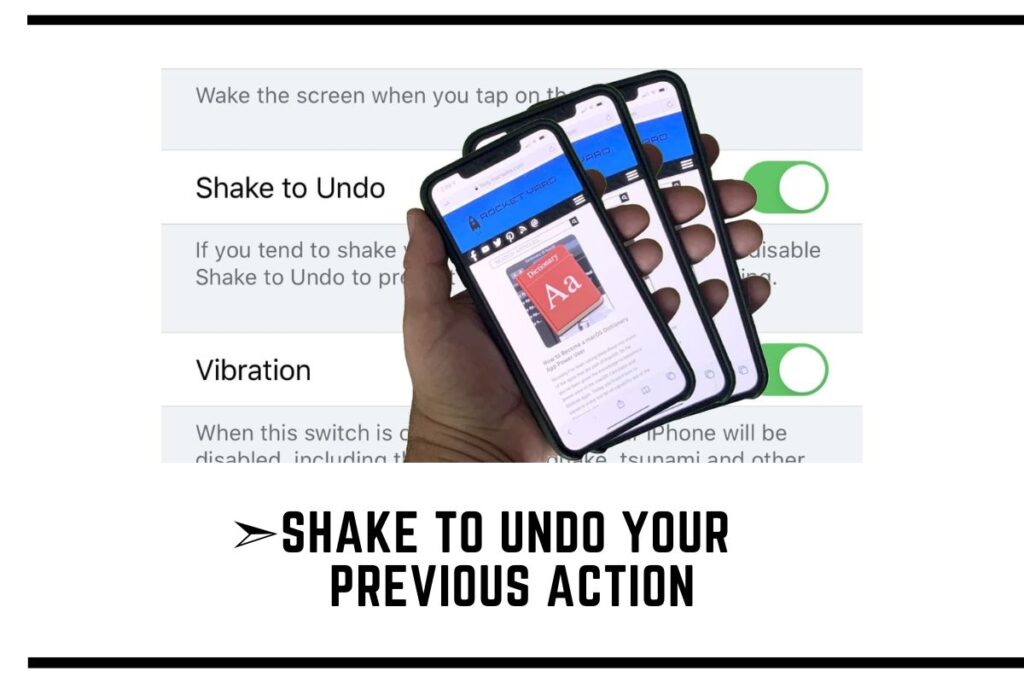
Ever had that moment when you made a mistake while typing or accidentally deleted a text? The iPhone 6 hidden features come to the rescue with Shake to Undo. All you need to do is shake your iPhone, and a pop-up message appears, allowing you to undo your previous action. It’s a quick and convenient way to reverse those accidental deletions.
Creating Keyboard Shortcuts

Customizing your keyboard shortcuts is one of the lesser-known iPhone 6 hidden features. This feature can save you time and effort. Head over to the Settings app, select General, then Keyboard, and tap on Text Replacement. Here, you can create shortcuts for commonly used phrases or long words. For instance, you can set “omw” to expand to “On my way!” This feature streamlines your typing experience.
Making Your Phone Flash for Text Message Alerts

Sometimes, you need a visual cue for incoming messages. Among the iPhone 6 hidden features, you can enable LED flash alerts. Go to Settings, select Accessibility, and then turn on LED Flash for Alerts. With this feature, your phone’s LED flash will light up when you receive a text message, ensuring you never miss an important message.
Mastering iPhone 6 Tricks and Tips
Unlocking the full potential of your iPhone 6 goes beyond its sleek design and impressive performance. Welcome to the world of “Mastering iPhone 6 Tricks and Tips.”
Capturing Multiple Photos Simultaneously
Unlock the potential of your iPhone 6 with this nifty trick. You can capture multiple photos in quick succession. Open the Camera app and press and hold the shutter button. Your iPhone will capture a burst of photos, which is perfect for action shots or group photos. You can then choose the best shots from the burst.
Duplicating Images and Videos

Managing your media files is easier with this trick. You can duplicate an image or video effortlessly. Open the Photos app, select the item you want to duplicate, tap the share icon, and choose Duplicate. It’s a great way to keep a backup of your favorite memories.
Adding Custom Vibrations
Among the iPhone 6 tricks and tips, creating custom vibrations is a standout feature. It helps you differentiate between various notifications. Go to Settings, then Sounds & Haptics, and select Ringtone. Here, you can create custom vibrations by tapping “Vibration.” Assign these custom vibrations to different contacts for a personalized notification experience.
Activating and Scheduling Night Shift
Night Shift is a feature that reduces the blue light emitted by your iPhone screen, which can help you sleep better. To activate it, go to Settings, select Display & Brightness, and then Night Shift. You can also schedule Night Shift to turn on and off automatically at specific times, aligning with your sleep schedule.
Capturing Photos Using the Volume Keys
Your iPhone 6 provides an alternative way to snap pictures. When the Camera app is open, you can use the volume-up or volume-down button as a shutter release. This feature makes it easier to take photos, especially when using a tripod.
Identifying Apps Draining Your Battery

Effective battery management is crucial, and your iPhone 6 simplifies it. You can track app battery usage easily with this feature. Go to Settings, select Battery, and you’ll see a list of apps with their respective battery consumption percentages. This information helps you identify power-hungry apps and take necessary actions.
Changing Siri’s Pronunciation
Personalize your virtual assistant with this trick. Go to Settings, select Siri & Search, and tap on Siri Voice. Among the iPhone 6 tricks and tips, this feature allows you to choose from various accents and dialects, making Siri sound just the way you like.
Selectively Clearing Your Browsing History
Privacy is essential while browsing. Among the iPhone 6 tricks and tips, this feature allows you to maintain it. In Safari, tap the bookmarks icon, then the clock icon, and you’ll see your browsing history. Swipe left on a specific entry and tap “Delete” to remove it.
Using Siri Without Pressing the Home Button
Your iPhone 6 offers a convenient hands-free option for using Siri. Go to Settings, select Siri & Search, and enable “Listen for ‘Hey Siri.'” With this feature, you can activate Siri by saying, “Hey Siri,” without pressing the home button.
The Hidden Battery Percentage

By default, your iPhone 6 hides the battery percentage in the status bar. However, you can easily enable it. Go to Settings, select Battery, and turn on “Battery Percentage.” Now, you can see the exact battery level at a glance.
The Hidden Folder for Notes
To keep your notes organized, you can create folders within the Notes app. Simply open the Notes app, tap “Edit” in the top right corner, and then tap “New Folder.” You can now sort your notes into specific folders, making it easier to find what you’re looking for.
Do Not Disturb While Driving
Enhance your safety on the road by enabling “Do Not Disturb While Driving.” This feature silences notifications while you’re driving to minimize distractions. You can set it to activate automatically when connected to your car’s Bluetooth or manually when needed.
Hidden Screen Recording
Your iPhone 6 allows you to record your screen with ease. To enable screen recording, go to Settings, select Control Center, and add “Screen Recording” to your control center. Now, you can start recording your screen by swiping down from the top right corner of your screen.
Assistive Touch
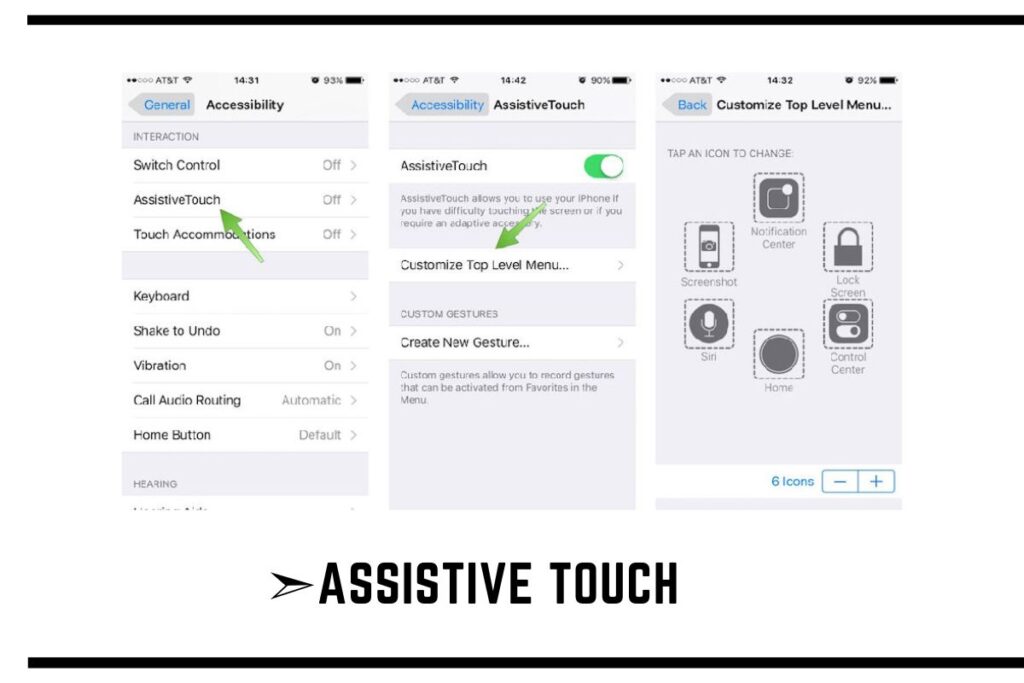
Assistive Touch is a handy feature that provides quick access to various functions. To enable it, go to Settings, select Accessibility, and tap on “Touch.” Then, turn on Assistive Touch. This on-screen menu offers shortcuts to gestures, device functions, and accessibility features.
Conclusion
Your iPhone 6 is packed with hidden features and tricks that can make your daily interactions with the device more convenient and enjoyable. From taking pictures with your headphones to customizing keyboard shortcuts and enabling LED flash alerts, these features enhance your user experience.
Moreover, tricks like capturing multiple photos simultaneously, duplicating images, and using custom vibrations add versatility to your device. You can also optimize battery usage, change Siri’s pronunciation, and manage your browsing history effortlessly.
Don’t forget to explore iPhone 6 hidden features like the battery percentage display, Notes folder organization, and “Do Not Disturb While Driving.” Lastly, make use of Assistive Touch for quick access to essential functions. With these tips and tricks, you’ll unlock the full potential of your iPhone 6.
Frequently Asked Questions
How can I use my headphones to take pictures on my iPhone 6?
To take pictures using your headphones, plug them in, open the Camera app, and press the volume-up button on your headphones.
What is the Shake to Undo feature on the iPhone 6?
Shake to Undo is a feature that allows you to undo your previous action by shaking your iPhone. It’s handy for correcting mistakes.
How can I create custom keyboard shortcuts on my iPhone 6?
You can create keyboard shortcuts by going to Settings, General, Keyboard, and Text Replacement. Here, you can customize shortcuts for commonly used phrases.
How do I enable LED flash alerts for text messages on my iPhone 6?
You can enable LED flash alerts by going to Settings, Accessibility, and turning on LED Flash for Alerts.
How can I capture multiple photos simultaneously on my iPhone 6?
Open the Camera app and press and hold the shutter button to capture a burst of photos.
What’s the purpose of Night Shift, and how do I activate it on my iPhone 6?
Night Shift reduces blue light to help with sleep. You can activate it in Settings, Display & Brightness, and Night Shift.

